Are you struggling to create an exact same copy of partitions on your computer? Have you tried different software to perform that task and still not satisfied?
Don’t worry then!
EaseUS Partition manager can surely help you.
I am writing a tutorial that how to clone partitions of Computer using EaseUS Partition Manager aka Partition Magic without messing up the things. I know that creating an exact same copy of partition on computer is a technical job to perform, but believe me that by using Partition Manager even a novice can perform it.
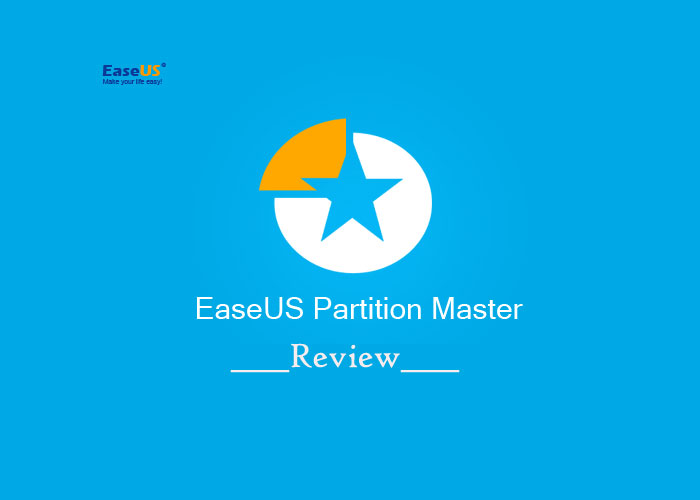
And I am talking about it that how it can be done.
What Actually EaseUS Partition Manager is?
Before moving towards tutorial let me clear some basic concept about EaseUS partition Manager. It is not only used in cloning a partition, but a complete partition manager tool. EaseUSpartition Manager tool let you resize, cut, split, merge, clone, and recover partition. It comes up with all tools which any ideal partition manager should have.
User can have both free and paid version of EaseUSPartition Manager with few extensions in premium versions.
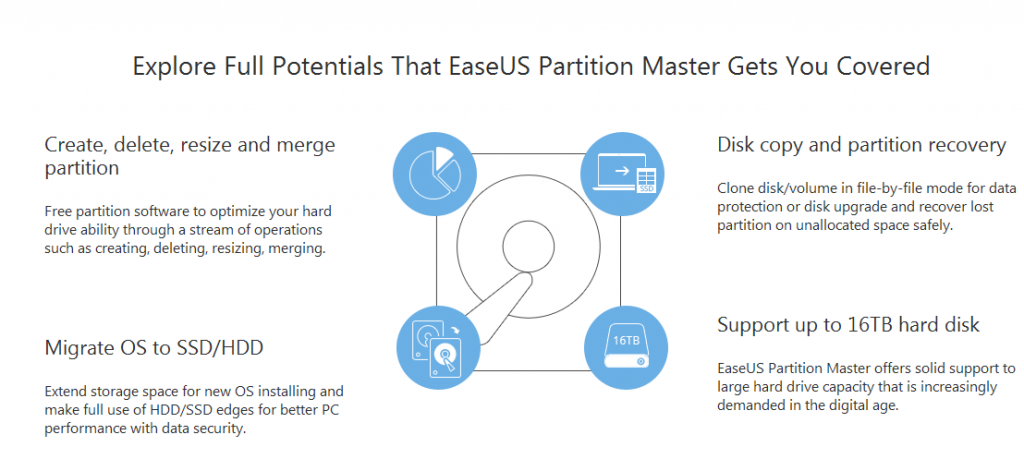
It let you take the full use of your hard-drive without losing by not allocating any particular space. It is recommended for all users either home users or business users.
Some of the main features of it which stands it outstanding are listed below for you guys;
- It is used for optimizing your hard-drive and allocating space more efficiently
- Resize any partition after installation of OS
- Split any bigger partition into smaller ones without touching boots of system
- Merge two small partitions into One bigger partition with ease
- Easy clone any partition on your computer without manual copy pasting data
- Recovery tool which let you retrieve deleted or lost partition with complete ease and zero technical knowledge
- Designed and developed for user of no-technical knowledge
- Trusted and used by many big brands in the industry which makes it amazing and trust-worthy software.
How to Clone Partitions of Computer using Partition Manager
Now without taking your more time and explaining more about Partition manager. Let me get back to tutorial and teach you guys how it is done!
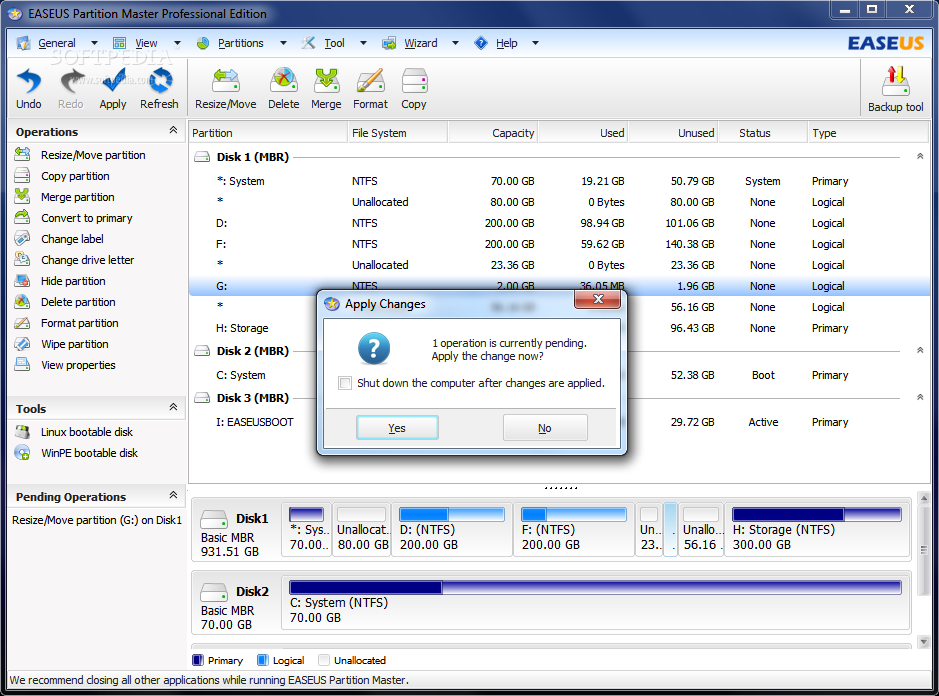
- First of all, Download EaseUS partition Manager either free or paid
- After downloading, Install it on your computer
- Now Launch
- After that you need to select the partition which you want to clone
- Then perform the on-screen instructions to move with the process
- Ones the process is done, you will have cloned copy of partition on your computer
- This was it!
Conclusion
This was our tutorial to create a copy of your partitions or clone it. If you are facing trouble while moving on with article then you are free to lend your queries using comments’ box. I shall get back to each of your query in short time.
Have you cloned partitions? If you have then don’t forget to share this with others who might be looking for the same guide and your share may help them to reach out precise and working guide. So keep sharing and keep helping.




